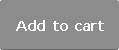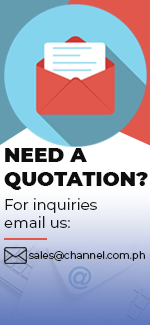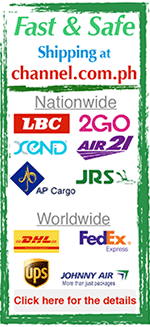| Product Name | EB2140W (Rep.of EB1940W) |
|---|---|
| Brand | EPSON |
| Sale Price | For Inquiry |
| Mileage | Points :748.60 |
| 수량 |   |
| Product Code | P0000GIR |
| Product Details | Multimedia Projector (4,200 ANSI Lumens) / WXGA |
| QR Code |
| Product promotion via SNS |
|
|---|

 |
|
Shipping Cost Payment Options: 1."To be Paid on Delivery" Shipping is still limited to some areas in Visayas and Mindanao via AP Cargo.Shipping Cost may be paid by cash to courier (door-to-door) or upon branch pick-up. Service may expand nationwide in the nearfuture; 2."Pre-pay" Shipping covers countrywide (Philippines). Shipping cost needs to be settled with the item cost prior to shipping of the package. Product Availability: Some products are provided on a per order basis and could take 3-5 weeks to be available upon order.Kindly inquire for the availability of the items. |
(Minimum Order : 1 or more / Maximum Order 0 or less)
Size ChartsDeals
Product Details
Overview:
Dimming the lights during presentations is a thing of the past. With the Epson EB-1940W, you can enjoy uncompromised image quality even in a brightly lit room. An ideal device for corporate or educational use, the EB-1940W is a great combination of quality output and features at an affordable price.
- Convenient use
The Epson EB-1940W combines high-quality output, value-added features and affordability, into a compact and portable projector. It is perfect for corporate or educational use, as it can be easily installed in meeting rooms or used portably from a desktop.
- High quality picture
Utilising Epson’s 3LCD technology to ensure clearly projected images, the EB-1940W produces vivid, natural colours and an equally high White and Colour Light Output, even in daylight.
- Connectivity
The EB-1940W boasts a DisplayPort connector, allowing you to show high definition audio and video content with ease.
- Enhanced productivity
Productivity can be greatly increased with a range of features available with the EB-1940W, such as Quick Corner.
Key Features:
- Ultra bright output - 4,200 lumens White/Colour Light Output
- Convenient - Can be installed or used portably
- Clock / Schedule - Program projector actions in advance
- PC free/Slide show - Read PDFs directly from a USB stick
Farouja DCDi - Eliminate Jagged Lines
The EB-1940W features a Faroudja DCDi (Directional Correlational Deinterlacing) Cinema video enhancement processor that produces exceptional image quality without introducing artefacts. The Faroudja DCDi was developed to eliminate jagginess by using a unique algorithm, so your video-based presentations remain sharp all the time.
Farouja DCDi - Enhanced Sharpness
Greater depth and perception add appeal to your presentations. With TrueLife enhancement, a sharpness enhancement technology, the projector identifes and enhances transitions, such as skin texture, freckles and hair, to produce images with remarkable clarity and colour.
DICOM SIM Mode
This colour mode produces images with clear shadows, ideal for projecting X-rays and other medical images. (Not for actual medical diagnosis)
Network Management For Easy Monitoring
- EasyMP Monitor
With Epson’s EasyMP Monitor network monitoring and control software, you can see from a single PC, which connected projectors are available and whether they are running efficiently – even across the biggest network.
You can also configure your projectors, monitor their statuses, access their serial numbers remotely, and even set up the software to deliver instant email alerts for pre-defined critical indicators such as non-functioning devices or overheating lamps.
- Message Broadcasting
Now you can send messages or announcements as JPEG files simultaneously to any number of projectors on a network. This makes the EB-1940W useful for immediate communication needs or even emergencies.
Enrich Presentations with a Single Projector
- Split Screen
The split screen feature allows inputs from two separate sources to be displayed side by side on the same screen. In a video conference, for example, images of presentation materials and remote participants can be shown simultaneously.
Experience Convenient, PC-Free Presentations
- Epson iProjection (Wired LAN connection with wireless LAN access point is required)
With the iProjection application for both iOS and Android, wireless projection from a smart device is made possible. This feature supports various files and allows you to present your smartphone contents with ease. It also lets you use other touch-screen operations, such as flicking to turn pages and pinching to zoom in or out. Projector profile search, multi-screen display, distribution function, audio transfer, movie file transfer, interrupt connection disabling and encryption data transfer capabilities are not supported during the use of iProjection.
Specifications:
Projection Distance:
1.) Projection Distance
2.) Distance from the center of the lens to the base of the screen
3.) Center of Lens
Front Panel Features:
1.) Air Exhaust Vent - Exhaust vent for air used to cool the projector internally
2.) Remote Receiver - Receives signals from the remote control
3) A/V Mute Slide Knob - Slide the knob to open and close the A/V mute slide
4. Foot adjust lever - Press the foot adjust lever to extend and retract the front adjustable foot.
5. Front adjustable foot - When setup on a surface such as a desk, extend the foot to adjust the position of the image.
6. A/V mute slide - Close when not using the projector to protect the lens. By closing during projection you can hide the image and the sound.
7. Focus ring - Adjusts the image focus.
8. Zoom ring - Adjusts the image size.
9.Air intake vent (air filter)- Takes in air to cool the projector internally.
10. Air filter cover open/ close switch - Opens and closes the air filter cover.
11. H-Keystone Silder - Corrects horizontal distortion in the projected image.
12.Control panel - Operates the projector.
13 Lamp cover - Open when replacing the projector's lamp.
Rear Panel Features:
1.Display Port- Inputs video signals from Displayport compatible computers.
2.Computer Port - Inputs image signals from a computer and component video signals from other video sources.
3. Monitor Output - Output analog RGB signals input from the computer 1 port to an external monitor
4. Audio 1 port - Inputs audio from equipment connected to the computer 1 port
5.Audio Out port – Outputs audio from the currently projected image to an external speaker
6. Audio-L/R port - Inputs audio from equipment connected to the video port.
7. Audio 2 port - Inputs audio from equipment connected to the computer 2 port
8. Power Inlet - Connects the power cord to the projector
9. RS-232C port - When controlling the projector from a computer connect it to the computer with an RS-232C cable
10.LAN port - Connects a LAN cable to connect to a network
11. Remoter Receiver - Receives signals from the remote control
12. Security Slot - The security slot is compatible with the Microsaver security system manufactured by Kensington
13. USB (TypeA) port - Connects a USB memory device or a digital camera and projects PDF's,movies or images using slideshow.
14.USB(TypeB) port - Connects the projector to a computer via a commercially available USB cable and projects the images on the computer.
15. Computer2 port - Inputs image signals from a computer and component video signals from other video sources.
16 Video port - Inputs composite video signals from video sources
17.HDMI port - Inputs video signals from HDMI compatible video equipment and computers.
Base Panel Features:
1.Ceiling mount fixing points (three points) - Attach the optional Ceiling Mount here when suspending
2.Rear feet - When setup on a surface such as a desk, turn to extend and retract to adjust the horizontal tilt.
3.Front adjustable foot - When setup on a surface such as a desk, extend the foot to adjust the position of the image.
4.Security cable installation point - Pass a commercially available wire lock through here and lock it in place
Control Panel Features:
1.buttons - Turns the projector power on or off.
2. [Source Search] button - Changes to the next input source that is sending an image.
3. [Enter] button-When the Configuration menu or the Help screen is displayed, it accepts and enters the current selection and moves to the next level. If pressed while projecting analog RGB signals from the Computer port, you can automatically optimize Tracking, Sync., and Position
4. buttons- Displays the Keystone screen allowing you to correct Keystone distortion in vertical and horizontal directions. If pressed when the Configuration menu or the Help screen is displayed, these buttons select menu items and setting values.
5. [Help] button - Displays and closes the Help screen which shows you how to deal with problems if they occur.
6 [Esc] button- Stops the current function. If pressed when the Configuration menu is displayed, it moves to the previous menu level.
7. buttons- Adjusts the speaker volume. Increases the volume & Decreases the volume. Corrects keystone distortion in the horizontal directionwhen the Keystone screen is displayed. If pressed when the Configuration menu or the Help screen is displayed, these buttons select menu items and setting values.
8 [Menu] button - Displays and closes the Configuration menu.
9 Indicators - Indicates the projector's status.
Remote Control Panel Features:
1. button - Turns the projector power on or off.
2. [Computer] button - Each time you press the button ,the image displayed changes between the computer 1,computer 2 and the displayport ports.
3. [Video] button - Each time the button is pressed,the image displayed changes between the video input port and HDMI input port.
4. Numeric buttons - Enter the Password. Use this button to enter numbers in Network settings from the Configuration menu.
5. [Auto] button -If pressed while projecting analog RGB signals from the Computer port, you can automatically optimize Tracking, Sync., and Position.
6. [Aspect] button - Each time the button is pressed, the aspect mode changes.
7. [Num] button - Hold down this button and press the numeric buttons to enter passwords and numbers.
8. [Menu] button - Displays and closes the Configuration menu.
9. Buttons - When the Configuration menu or the Help screen is displayed, pressing these buttons selects menu items and setting values.
10. button - When the Configuration menu or the Help screen is displayed, it accepts and enters the current selection and moves to the next level. Acts as a mouse's left button when using the Wireless. Mouse function.
11. [User] button - Select any frequently used item from the six available Configuration menu items, and assign it to this button. By pressing the [User] button, the assigned menu item selection/adjustment screen is displayed, allowing you to make one-touch settings/adjustments. Power Consumption is assigned as the default setting
12. [Page] buttons - Changes pages in files such as PowerPoint files when using the following projection methods.
13.[E-Zoom] buttons - Enlarges or reduces the image without changing the projection size.
14.[A/V Mute] button - Turns the video and audio on or off. You can change the Projection mode as follows by pressing the button for about five seconds. Front -- Front/Ceiling, Rear --Rear/Ceiling
15.[Split] button -Each time the button is pressed, the images changes between projecting two images simultaneously by splitting the projected screen,.
16.[Help] button - Displays and closes the Help screen which shows you how to deal with problems if they occur.
17. [Freeze] button - Images are paused or unpaused.
18.[Volume] buttons - Decreases the volume. Increases the volume.
19.[Pointer] button - Displays the on-screen pointer.
20.[ESC] Buttons - Stops the current function
21. [ID] button - Hold down this button and press the numeric buttons to select the ID for the projector you want to operate using the remote control.
22. [ Color Mode ] button - Each time the button is pressed,the color mode changes
23.[LAN] Button - Switches to the image from the network connected device
24. [USB ] button - Each time the button is pressed,the image displayed changes between USB Display and the images from the device
25. [ Source Search ] button - Changes to the next input source that is sending an image
26. Remote Control Light Emitting Area - Outputs remote control signals
Appearance:
Using the USB cable with the USB Device
Connecting a LAN Cable
Payment
1. Payment by bank transfer with bank account.(ex.BDO, Metro Bank, etc)
2. Payment via PayPal account : PayPal verified account is required.
3. Payment by credit or debit card via PayPal(Visa, Master, JCB, Amex etc.) : PayPal account is NOT required.
4. Payment by credit card(Visa, Master, JCB, Amex etc.) :3D verified credit cards only are eligible for payment by credit card.
5. Payment by bank transfer without bank account.(ex.LBC, Western Union, etc)
For payment by bank transfer without bank account, the customer may pay by internet banking or telephone banking. The customer may also make payment at local banks. The name of the depositor is required to match the name registered as the depositor when placing the order. Payment shall be made within 7 days from placing the order. The order will be automatically cancelled otherwise.
*Important: All Prices in the website are subject to change without prior notice
Shipping
Shipping method : LBC, 2GO, Fedex, DHL, EMS, Air21, AP Cargo, JRC, etc
Covered destinations : Nationwide
Shipping cost : may vary on destination and purchase amount
Shipping time estimate : 2~6 business days(in case of in-stock products). Order-based or imported items may take longer to ship. Please inquire by calling the store or via email whether the item is in-stock or order-based.
Shipment bound for EMS premium regions : The customer may be required to pay additional cost.*Important : Products are to be shipped after the payment is made. Please note that shipping may take longer depending on the products of the order.
International shipments may be subject to import taxes, duties and customs fees, which are levied once your package reaches the country of destination, and are the responsibility of the recipient. In case that the customer refuses to receive the parcel, the products are to be returned to Philippines and will not be shipped again. According costs(shipping, customs and etc) are the responsibility of the customer and will be deducted from the refund.
Returns & Exchanges
Please make sure you have selected right options(e.g. size, color and quantity) prior to completing the order.
Once the order is completed, it is assumed that the customer agreed on our exchange/refund policy.
Exchanges and refunds are accepted only if the exchange/refund request is proven valid for the following reasons.
Eligible for exchanges and refunds:
On condition that the package (Labels, tags) of the products are intact.
- Sold out products
- Wrong item delivered
- Defective products
- Shoddy Goods
Ineligible for returns and exchanges:
- Products with customer-induced damages
- Products whose value is decreased significantly due to elapsed time or other reasons and are not in condition for re-sale
- Change of mind
* (Please contact us or Email customer service for details)
Exchange/refund procedure
For exchanges/refund, the customer is required to post an exchange/refund request on the “Q&A” board.
The request is to include the reason for exchanges/refunds and the order number.
In case of exchange/refund request due to product defects or wrong item delivered, detailed photos of the products are also required. Exchanges/refunds will be made shortly upon careful examination and confirmation on the reported defects.
The shipping costs occurring from product defects or wrong item delivered are the responsibility of the channel.com.ph.
>Warranty
channel.com.ph will repair any product under warranty at no charge or replace the unit of the exact model if deemed necessary.
If repair of returned merchandise is necessary due to neglect, damage, misuse, or improper repair by others, a charge will be made for labor, parts, and return freight.
Product Inquiry
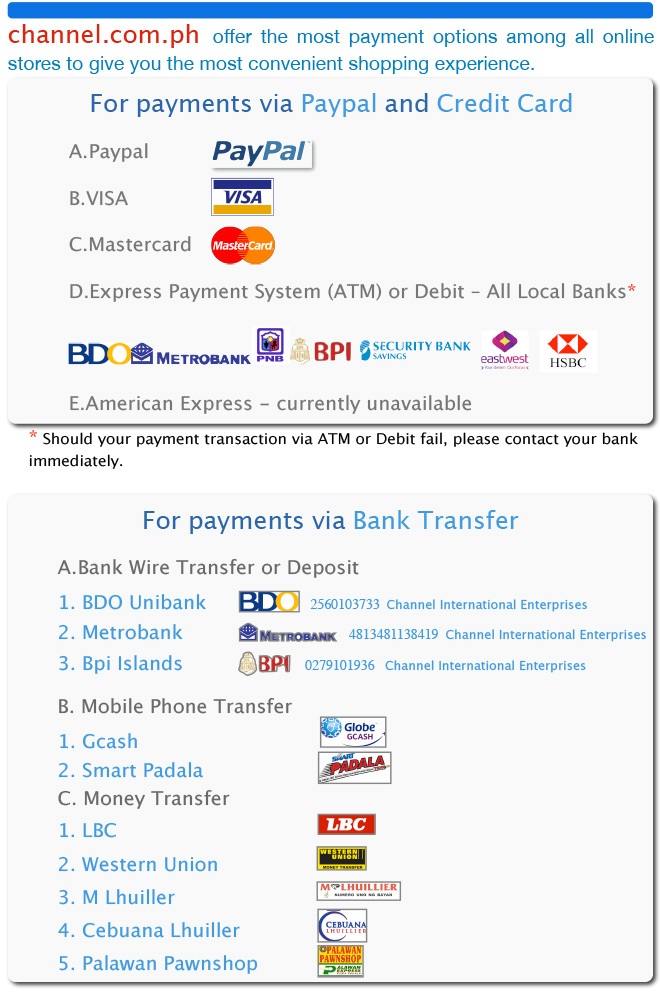





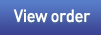


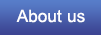

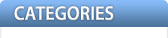
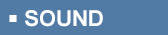

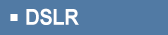
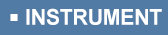
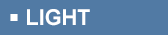
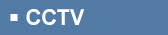


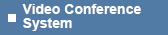
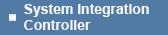
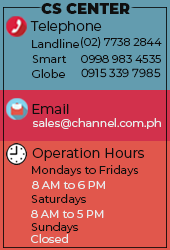


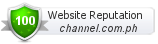






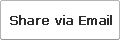
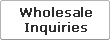



 Select quantity.
Select quantity.