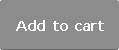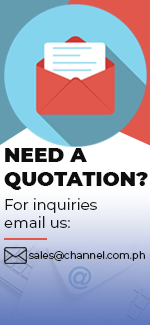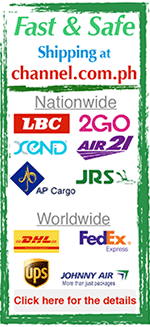| Product Name | MIXTRACK QUAD |
|---|---|
| Brand | NUMARK |
| Sale Price | Php 9,360.00 |
| Mileage | Points :93.60 |
| 수량 |   |
| Product Code | P0000HFO |
| Product Details | 4ch DJ Controller with Audio I/O |
| QR Code |
| Product promotion via SNS |
|
|---|

 |
|
Shipping Cost Payment Options: 1."To be Paid on Delivery" Shipping is still limited to some areas in Visayas and Mindanao via AP Cargo.Shipping Cost may be paid by cash to courier (door-to-door) or upon branch pick-up. Service may expand nationwide in the nearfuture; 2."Pre-pay" Shipping covers countrywide (Philippines). Shipping cost needs to be settled with the item cost prior to shipping of the package. Product Availability: Some products are provided on a per order basis and could take 3-5 weeks to be available upon order.Kindly inquire for the availability of the items. |
(Minimum Order : 1 or more / Maximum Order 0 or less)
Size ChartsDeals
Product Details
Overview:
Mix In Living Color
With 4 channels of software control, 16 multi-color drum pads, and color-customizable dual-zone platters, NUMARK MIXTRACK QUAD integrates seamlessly with your laptop, placing a fully interactive mixing experience at your fingertips. Stunning color. Dynamic performance capability. It all comes together to empower your performance and bring your mix to life.
4-Channel Lighted Performance Control
- You get four channels of software control to mix and match tracks, juggle beats, or completely deconstruct, mashup, and remix songs with your unique style. With Mixtrack Quad, mixing is an instinctual experience, with the entire control surface, turntables, and pads illuminated and providing real-time visual feedback.
16 Chromatic Performance Pads
- Create loops, launch samples, and control hot cues with the 16 illuminated rubber drum pads. Utilizing its palette of 16 vibrant colors, Mixtrack Quad’s lighted pad and platter animations signal transitions when loading tracks or moving between modes and configurations. 16 dedicated effects controls are built in to the control surface to instantly add and manipulate flanger, phaser, echo, and more.
Pick A Color ... Any Color
- Mixtrack Quad is a fully interactive instrument for modern mixing. Its dual-zone platters are color-customizable, so you can assign your choice of 16 colors to each of the platter’s four decks. Both platters are capacitive and dual-zone—scratch or stop a track simply by touching the top of the platter or adjust pitch by manipulating the platter from the side.
4-Deck Virtual DJ® LE Software Included
- Start mixing right away—with the included 4-Deck Virtual DJ LE software you can starting mixing right away with all four channels, built-in effects, and all the tools you need to perform at parties and clubs. Plus, upgrading to Virtual DJ is easy, and you'll get even more effects and more decks. Plus, Mixtrack Quad operates via standard MIDI, so it’s compatible with virtually any popular DJ software.
Pro Audio Built In
- Getting up and running couldn’t be easier—Mixtrack Quad is class-compliant and USB-powered, so there are no drivers or power adapters required. Just plug in via USB to your computer and start mixing. Plus, a professional audio interface is built in, so you can hook up your headphones, mic, and PA system with no hassle.
The Full-Color DJ Experience
- Mixtrack Quad is the only four-channel controller in its class to have dedicated mixing controls for all four decks. And with its complete mixer section, precise crossfader, 3-band EQ, and dedicated music library navigation controls, you’ll be able to spend more time interacting with the music and less time staring at the computer screen.
Features:
- 4 channels of control and built-in audio interface
- 16 multi-color rubber pads with Loop, Sample, and Hot Cue Modes
- Color-customizable dual-zone platters with touch-sensitivity
- Crossfader, 3-band EQ, and music navigation controls
- 16 effects controls for flanger, phaser, echo, and more
- Built-in audio system connects with headphones, mic, and PA
- Pitch and Sync controls for seamless and easy mixing
- Standard MIDI for use with most popular DJ software
- Class-compliant with both Mac and PC; no driver required
- USB-powered; no power adapter required
- Includes Serato DJ Intro (4-channel version) software
1. Browser – Press the browser knob to open folders and cycle between the folder and file view.
2. Load – Press one of these buttons while a track is selected to assign it to a deck in the software.
3. Shift – Press and hold this button to access certain buttons' secondary functions (described in the following sections).
4. Play/Pause – Starts and pauses playback.
5. Headphone Cue – Sends pre-fader audio to the cue channel for headphone monitoring.
6. Cue (Transport Control) – Sets and recalls the main cue point in the current track. Press and hold this button to play temporarily from this Cue Point. The track will play for as long as the button is held down and return to the cue point once it is released.
7. Platter/Jog Wheel – This capacitive, touch-sensitive jog wheel controls the audio when the wheel is touched and moved. When the Scratch button is inactive, use the wheel to bend the pitch of the track. When the Scratch button is active, use the wheel to grab and move the audio, "scratching" the track as you would with a vinyl record. You can also grab the non-touch-sensitive outer wheel to bend the pitch of the track.
8. Scratch – Controls the behavior of the platters. When inactive, moving the platter will bend the pitch of the track. When active, moving the platter will "scratch" the track. Press Shift + Pitch Bend - to enter Slip Mode.
9. Pitch Fader – Controls the tempo (speed) of the individual decks.
10. Pitch Bend - – Press and hold to momentarily reduce the speed of the track. Press Shift + Pitch Bend - to set the Keylock.
11. Pitch Bend + – Press and hold to momentarily increase the speed of the track. Press Shift + Pitch Bend + to set the Key Range.
12. Sync – Enables BPM syncing (Sync Mode) between decks for the software tracks. To manually adjust BPM and exit Sync Mode move the pitch fader of the deck you wish to adjust.
13. Layer – Switches the hardware deck's control between the two decks in the software. Mixtrack Quad's left deck can control VirtualDJ's Deck 1 or Deck 3, while the right deck selects Deck 2 and Deck 4. The LED’s under the platter will change color to indicate which layer that the deck is currently controlling. Press Shift + Layer to enter Color Selection mode.
14. FX Control – Adjusts the effect parameter in the software of the last activated effect. Hold Shift + FX Control to select the effect.
15. Filter Adjust – Adjusts the amount of the filter. Turn the knob left to apply a low-pass filter and turn the knob right to apply a high-pass filter.
16. Loop In – Press this pad to set the beginning of a loop when in Looping Mode. After a Loop Out point is set, press this pad again to return the playback marker to the Loop In point
17. Loop Out – Press this pad to set the end of a loop when in Looping Mode. After a Loop Out point is set, press this pad again to exit out of the loop. Pressing Shift + Loop Out will set the current pad mode to “Sample (S)” Mode. See the Pad Mode Commands section for information on this pad’s additional functions.
18. Reloop – Recalls the last set loop. When inside a loop, press this pad to turn the loop off. If a loop has not been set, this button will create a loop from the start of the song or where Loop In was pressed. Pressing Shift + Reloop will set the current pad mode to “Hot Cue Mode”.
19. Loop x1/2 – Press this pad to reduce the currently playing loop length by half when in Looping Mode. If a loop is not playing, this will set the autoloop length. Press Shift + Loop 1/2 to double the loop length.
20. FX1 On/Off – Turns FX1 on and off per deck. When in Slip Mode this pad will perform a momentary 1/16 beat loop roll. Press Shift + FX1 to set and start playback of a 1-beat autoloop.
21. FX2 On/Off – Turns FX2 on and off per deck. When in Slip Mode this pad will perform a momentary 1/8 beat loop roll. Press Shift + FX2 to set and start playback of a 2-beat autoloop.
22. FX3 On/Off – Turns FX3 on and off per deck. When in Slip Mode this pad will perform a momentary 1/4 beat loop roll. Press Shift + FX3 to set and start playback of a 4-beat autoloop.
23. Filter Reset – Press this pad to reset the filter to the “0” position. When in Slip Mode this pad will perform a momentary 1/2 loop roll. Press Shift + Filter Reset to set and start playback of a 16-beat autoloop.
24. Channel Volume – Adjusts the volume of the individual channels in the software.
25. Master Volume – Adjusts the volume of the master mix coming from the software. Note: This does not affect the microphone volume. Use the Mic Gain knob to control the microphone volume.
26. Crossfader – Controls the blend between two decks.
27. High EQ – Controls the treble frequencies for the individual channels.
28. Mid EQ – Controls the mid-range frequencies for the individual channels.
29. Low EQ – Controls the bass frequencies for the individual channels.
30. Cue Gain – Adjusts the volume for headphone cueing in the software.
31. Cue Mix – Adjusts the software’s audio output to the headphones, mixing between the cue output and the master mix output.
32. Stutter – Press this button while the music is playing to jump back to the last set cue point, creating a "stutter" effect.
Side Panel Features:
1. Headphone Output – Connect headphones to these 1/4” and 1/8” jacks for monitoring the signal. The headphone volume is controlled using the Cue Gain knob.
2. Microphone Through Input – Connect a standard dynamic microphone to this 1/4” jack.
3. Mic Gain – Adjusts the level for the microphone input. Note that the Master Volume does not affect the microphone volume
Rear Panel Features:
1. Master Output (RCA) – Use standard RCA cables to connect this output to a speaker or amplifier system. The Master Output sends out the audio signal coming from the computer as well as Mixtrack Quad’s mic signal.
2. USB Port – Sends USB MIDI data to control the software
Connection Diagram
What's in the Box?
- Mixtrack Quad
- Serato DJ Intro (4-channel version)
- USB Cable
- User Guide
- Safety & Warranty Manual
Minimum System Requirements
PC
- Windows Vista or Windows 7 (32-bit or 64-bit); Intel processor, Core Duo 1.6 GHz or better; 1 GB RAM; 1024 x 768 screen resolution; Service Pack 1 or higher; Available USB Port; Hard disk space for music
Mac
- OSX 10.6.8 or 10.7.5; Intel processor, 1.6 GHz or better; 1 GB Ram; 1024 x 768 screen resolution; Available USB Port; Hard disk space for music
Payment
1. Payment by bank transfer with bank account.(ex.BDO, Metro Bank, etc)
2. Payment via PayPal account : PayPal verified account is required.
3. Payment by credit or debit card via PayPal(Visa, Master, JCB, Amex etc.) : PayPal account is NOT required.
4. Payment by credit card(Visa, Master, JCB, Amex etc.) :3D verified credit cards only are eligible for payment by credit card.
5. Payment by bank transfer without bank account.(ex.LBC, Western Union, etc)
For payment by bank transfer without bank account, the customer may pay by internet banking or telephone banking. The customer may also make payment at local banks. The name of the depositor is required to match the name registered as the depositor when placing the order. Payment shall be made within 7 days from placing the order. The order will be automatically cancelled otherwise.
*Important: All Prices in the website are subject to change without prior notice
Shipping
Shipping method : LBC, 2GO, Fedex, DHL, EMS, Air21, AP Cargo, JRC, etc
Covered destinations : Nationwide
Shipping cost : may vary on destination and purchase amount
Shipping time estimate : 2~6 business days(in case of in-stock products). Order-based or imported items may take longer to ship. Please inquire by calling the store or via email whether the item is in-stock or order-based.
Shipment bound for EMS premium regions : The customer may be required to pay additional cost.*Important : Products are to be shipped after the payment is made. Please note that shipping may take longer depending on the products of the order.
International shipments may be subject to import taxes, duties and customs fees, which are levied once your package reaches the country of destination, and are the responsibility of the recipient. In case that the customer refuses to receive the parcel, the products are to be returned to Philippines and will not be shipped again. According costs(shipping, customs and etc) are the responsibility of the customer and will be deducted from the refund.
Returns & Exchanges
Please make sure you have selected right options(e.g. size, color and quantity) prior to completing the order.
Once the order is completed, it is assumed that the customer agreed on our exchange/refund policy.
Exchanges and refunds are accepted only if the exchange/refund request is proven valid for the following reasons.
Eligible for exchanges and refunds:
On condition that the package (Labels, tags) of the products are intact.
- Sold out products
- Wrong item delivered
- Defective products
- Shoddy Goods
Ineligible for returns and exchanges:
- Products with customer-induced damages
- Products whose value is decreased significantly due to elapsed time or other reasons and are not in condition for re-sale
- Change of mind
* (Please contact us or Email customer service for details)
Exchange/refund procedure
For exchanges/refund, the customer is required to post an exchange/refund request on the “Q&A” board.
The request is to include the reason for exchanges/refunds and the order number.
In case of exchange/refund request due to product defects or wrong item delivered, detailed photos of the products are also required. Exchanges/refunds will be made shortly upon careful examination and confirmation on the reported defects.
The shipping costs occurring from product defects or wrong item delivered are the responsibility of the channel.com.ph.
>Warranty
channel.com.ph will repair any product under warranty at no charge or replace the unit of the exact model if deemed necessary.
If repair of returned merchandise is necessary due to neglect, damage, misuse, or improper repair by others, a charge will be made for labor, parts, and return freight.
Product Inquiry
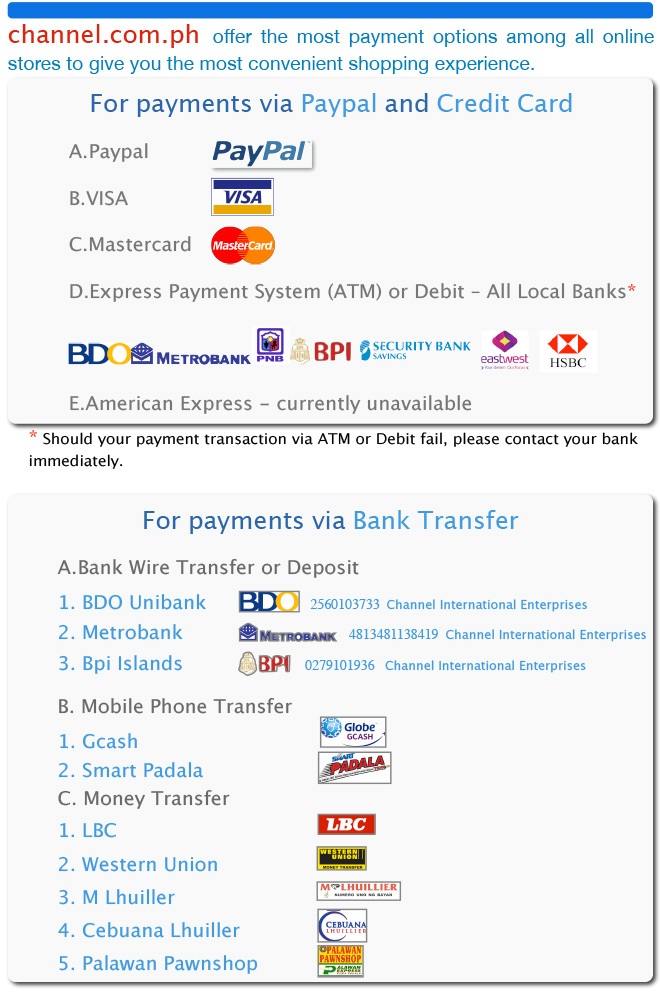





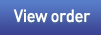


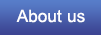

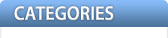
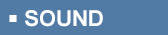

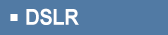
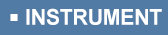
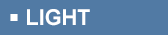
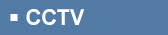


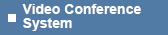
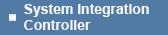
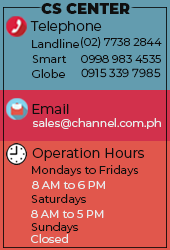


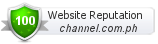






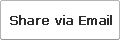
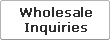



 Select quantity.
Select quantity.